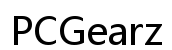Why Isn't My Phone Notifying Me of Texts? A Comprehensive Guide
Introduction
Phone notifications are essential for staying connected with friends, family, and work. When your phone fails to notify you of text messages, it can lead to missed important information. If your phone isn't alerting you for incoming texts, you're not alone. This comprehensive guide will delve into the reasons behind missed notifications and provide practical solutions. Whether you have an iPhone, Android, or another brand, we've got you covered.
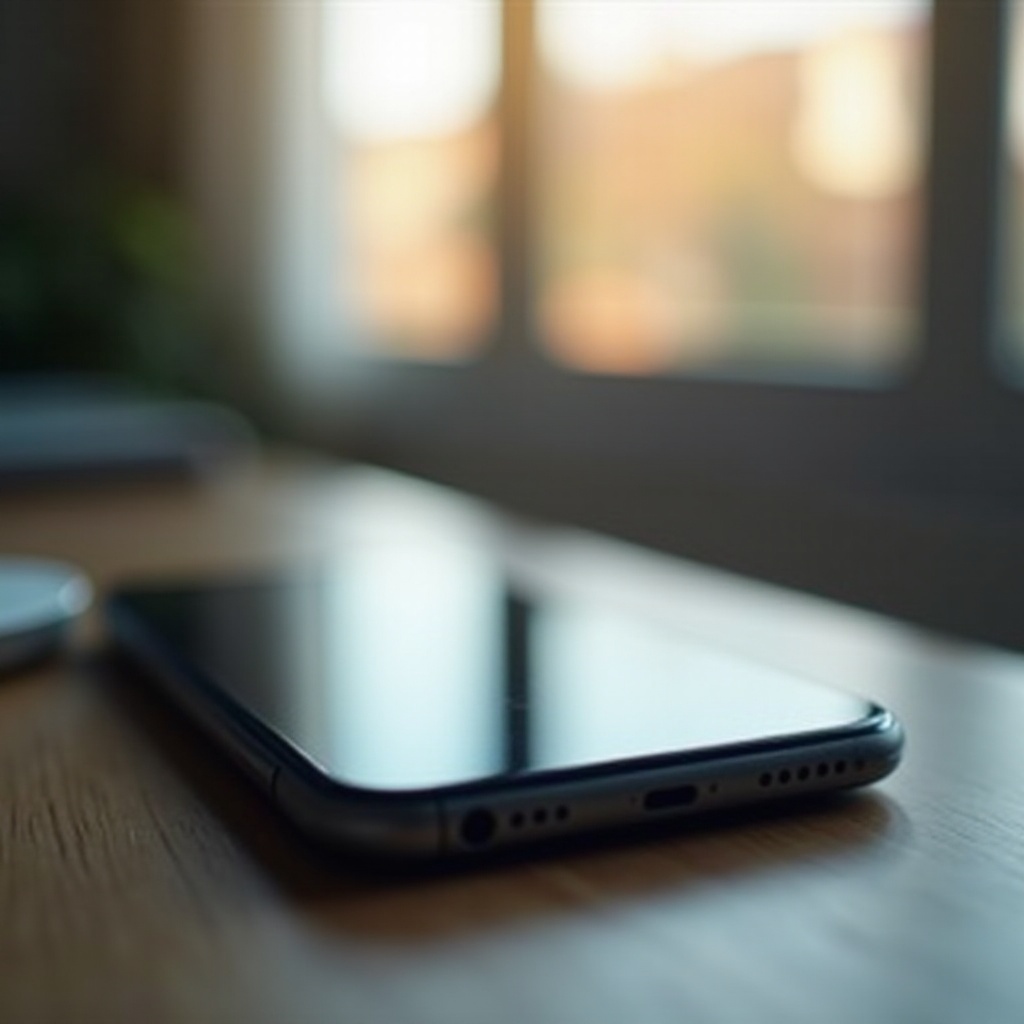
Common Reasons for Missed Notifications
Several factors could be interfering with your phone's ability to notify you of incoming texts. Understanding these common reasons can help you troubleshoot and resolve the issue.
Do Not Disturb Mode
Do Not Disturb mode silences all notifications to prevent interruptions. While useful during meetings or sleep, it might be why you're missing text alerts. Ensure this setting is disabled if you're expecting messages.
Notification Settings
Notification settings for text messages might be turned off by mistake. Check the settings for your messaging app to ensure alerts, sounds, and banners are enabled. Also, verify the settings under your phone's overall notification preferences.
Low Power Mode
Low Power Mode is designed to extend battery life by limiting certain functions, including notifications. If your phone is in Low Power Mode, text notifications could be restricted. Check your battery settings and disable Low Power Mode if necessary.
Device-Specific Solutions
Notification issues might also depend on the specific device you're using. Here's how to address these problems on different platforms.
iPhone Notification Issues
iPhone users should start by checking the notification settings under Settings > Notifications > Messages. Ensure all options are turned on. If the issue persists, restart your iPhone and check for any available software updates under Settings > General > Software Update.
Android Notification Problems
Android notifications can be managed via Settings > Apps & notifications > See all apps > Messages. Make sure notifications are enabled. Additionally, check whether battery optimization is restricting notifications by navigating to Settings > Battery > Battery optimization.
Brand-Specific Troubleshooting (Samsung, Google Pixel, etc.)
Different brands may have unique settings affecting notifications. For Samsung, check Settings > Notifications > Messages, and ensure notifications are enabled. For Google Pixel, verify permissions under Settings > Apps & notifications > Messages. Explore brand-specific support forums for additional troubleshooting steps.
Advanced Troubleshooting
If basic troubleshooting doesn't work, advanced methods might be necessary to resolve text notification issues.
Software Updates
Keeping your phone's software up to date is crucial. Updates often include bug fixes that can resolve notification problems. Check for updates on iPhone under Settings > General > Software Update and on Android under Settings > System > Software Update.
App-Specific Settings
Sometimes, the issue lies within the app itself. Open your messaging app, access its settings, and ensure notifications are enabled. Additionally, make sure the app isn't muted or blocked.
Factory Reset
As a last resort, consider a factory reset. This will erase all data on your phone and return it to its original state. Before proceeding, back up essential data. For iPhone, go to Settings > General > Reset > Erase All Content and Settings. For Android, access Settings > System > Reset > Factory data reset.

Network and Account-Related Issues
Besides device settings, network, and account-related issues can also interfere with text notifications.
Carrier Settings
Carrier settings updates can improve your phone's ability to connect to the network and receive notifications. On iPhone, check for carrier settings updates under Settings > General > About. On Android, they may be found under Settings > System > Carrier.
Account-Specific Problems (e.g., Google, iCloud)
Issues with Google or iCloud accounts can impact text message notifications. Ensure your account is properly connected. On iPhone, go to Settings > [your name] > iCloud and verify your settings. For Android, check under Settings > Accounts and back up & sync your Google account.

Conclusion
Missed text notifications can be frustrating, but with the right approach, you can identify and resolve the problem. Whether adjusting settings, updating software, or performing advanced troubleshooting, you'll soon get your notifications back on track. If issues persist, consider contacting your device's support team for further assistance.
Frequently Asked Questions
Why do I only get some text message notifications?
Selective notifications can be due to customized settings. Ensure that notifications are enabled for all contacts and message threads.
How do I ensure my text notifications are turned on?
Check both your phone's overall notification settings and the messaging app's settings to ensure that all alerts are activated.
Can a defective phone impact text notifications?
Yes, hardware issues or defects can interfere with text notifications. If troubleshooting fails, consider having your phone inspected by a professional.